Email Setup > Microsoft Outlook 2002
Step 1:
First, open Outlook 2002. Locate and click on the "Tools" menu and select the menu option "E-mail Accounts...".
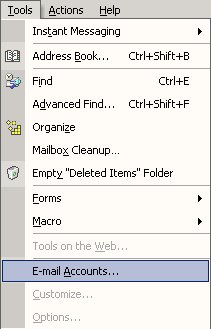
Step 2:
On the E-mail Accounts window, select the "Add a new e-mail account" option and then click on the "Next" button.
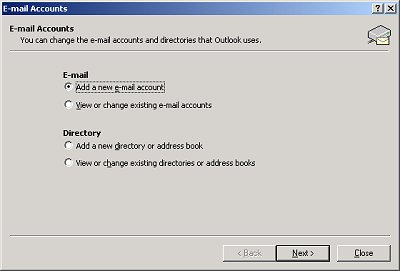
Step 3:
On the Server Type window, select the option "POP3" option and then click on the "Next" button.
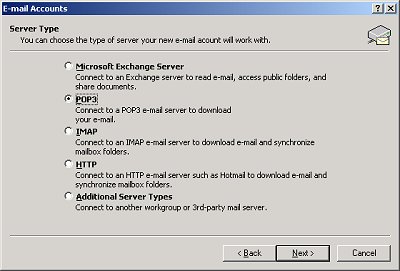
Step 4:
Under User Information in the "Your Name:" field, type in the name that would like to have appear as the sender of
e-mail when using this account on this PC.
In the "E-mail Address:" field, type your full e-mail address (i.e.: jsmith@eagleslair.net).
Under Server Information in the "Incoming mail server (POP3):" field enter mail.eagleslair.net.
In the "Outgoing mail server (SMTP):" field enter mail.eagleslair.net.
Under Logon Information in the "User Name:" field, type your full e-mail address (i.e.: jsmith@eagleslair.net).
In the "Password:" field enter your password (this field is case sensitive).
Then click on the "Next" button.
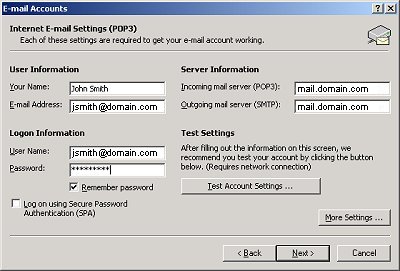
Step 5:
You have successfully configured your email account for Outlook 2002. Click on the "Finish" button and you are done!

|