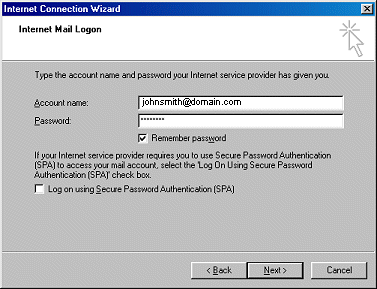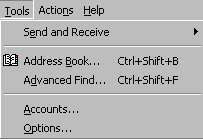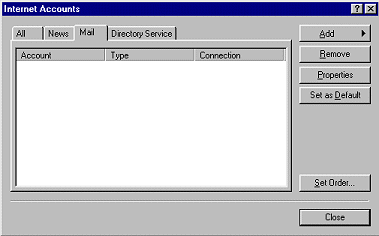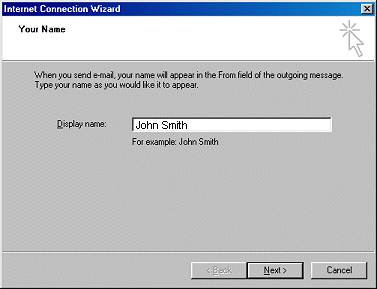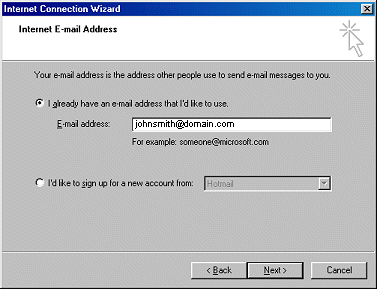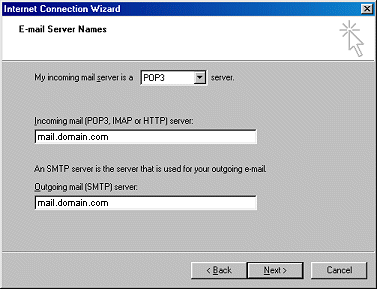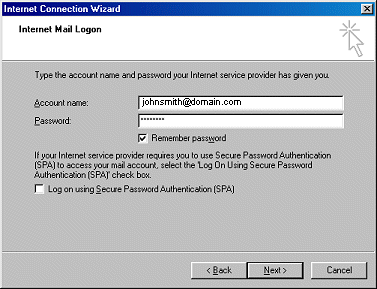Email Setup > Microsoft Outlook Express (Version 5 and Greater)
Step 1:
Open Outlook Express. Locate and click on the "Tools" menu and select the menu option "Accounts".
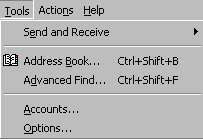
Step 2:
In the Internet Accounts window, click on the "Mail" tab then on the "Add" button.
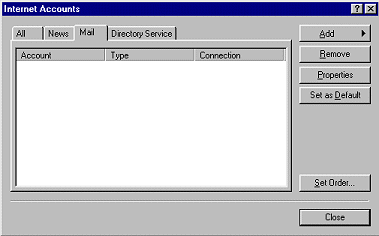
Step 3:
Type your "Display Name" - this will be the name that appears as the Sender of e-mail from this account.
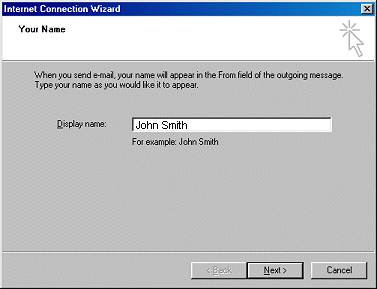
Step 4:
Enter your full Eagle's Lair Internet e-mail address (i.e.: johnsmith@eagleslair.net).
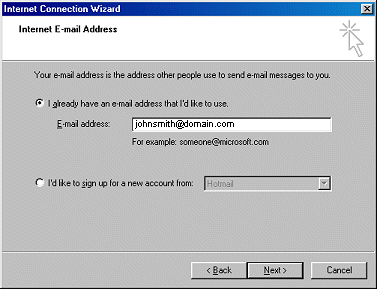
Step 5:
Your Eagle's Lair Internet mail server is a POP3 server. Be sure to set the "My incoming mail server..." option accordingly.
Incoming mail server... type mail.eagleslair.net as shown.
Outgoing mail server... type mail.eagleslair.net as shown.
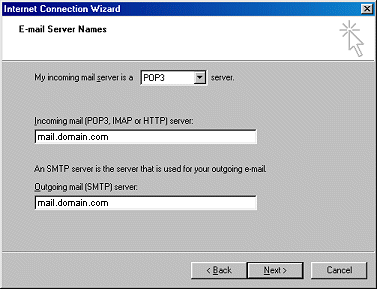
Step 6:
At "Account name:" type your Eagle's Lair Internet e-mail account name.
At "Password:" type your Eagle's Lair Internet e-mail account password - your password is case sensitive and will appear encrypted. (eg. ***** )
Check the "Remember password" box then click the "Next" button.
Your setup is complete, you may add additional Eagle's Lair Internet e-mail accounts to the same PC using the instructions that you have just completed.