Email Setup > Microsoft Outlook 2000
Step 1:
First, open Outlook 2000. Locate and click on the "Tools" menu and select the menu option "Services".
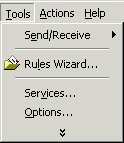
Step 2:
In the Services window, and on the "Services" click on the "Add" button.
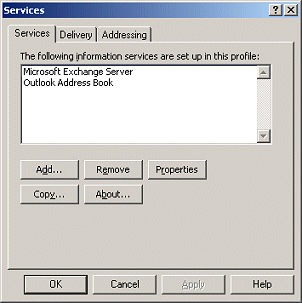
Step 3:
In the Add Service to Profile window, select the option "Internet E-mail" then click on the "OK" button.
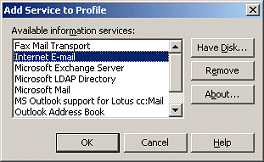
Step 4:
You will now type in the name of your mail server - type "Eagle's Lair Internet" as shown below.
Under User Information in the "Name:" field, type in the name that would like to have appear as the sender of
e-mail when using this account on this PC.
In the "E-mail address:" field, type your full Eagle's Lair Internet e-mail address as shown below.
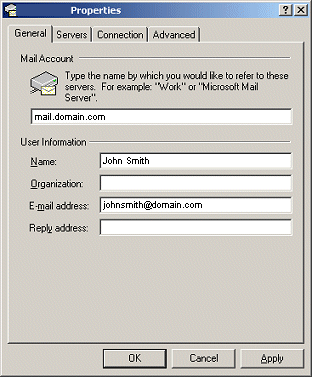
Step 5:
As your final step, you will target the mail server and enter your login information.
On the "Servers" tab in "Incoming mail:" field, type " mail.eagleslair.net ".
In the "Outgoing mail:" field, type " mail.eagleslair.net ".
Type your Eagle's Lair Internet account name in the "Account name:" field and your password in the "Password:" field. Passwords
will appear encrypted and are case sensitive.
Check the "Remember password" box (Outlook 2000 only).
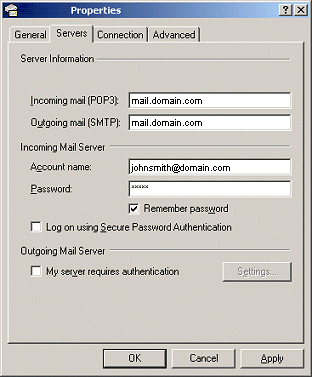
|