Email Setup > Netscape Messenger
Step 1:
Start Netscape Messenger.
From the Edit menu, select the menu option "Preferences".
Under the Category "Mail & Newsgroups", select Identity.
In the "Your name:" field, type the name that you would like to appear as the sender when using this account.
In the "Email address:" field, type your full iDial Internet e-mail address.
DO NOT click the "OK" button - instead, from the Category tree, select "Mail Servers".
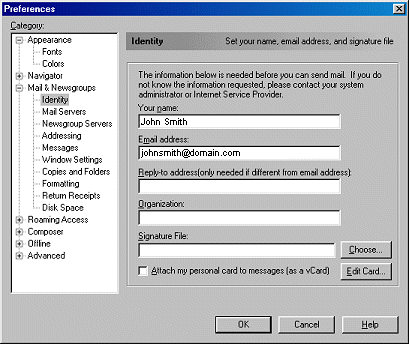
Step 2:
Click the "Add" button.
In the "Server Name:" field, type "mail.eagleslair.net" as shown below.
Select "POP3 Server" as the "Server Type:" option.
In the "User Name:" field, type your Eagle's Lair Internet e-mail user name then click the "OK" button.
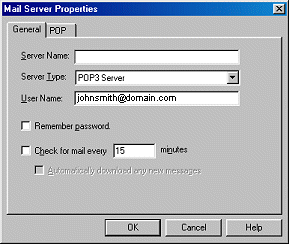
Step 3:
In the "Outgoing mail server:" field, type "mail.eagleslair..net".
In the "Outgoing mail server user name:" field, type your Eagle's Lair Internet e-mail user name.
Click the "OK" button, your Netscape Messanger e-mail configuration is complete.
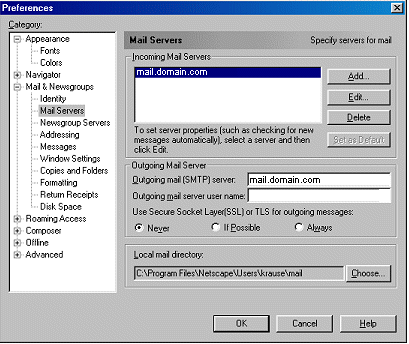
|